How Do I Set Up a Twitter Share?
Once you have added the Twitter Share icon to your website page, you can set up how this icon will appear on your page:
-
Click the Twitter Share icon.
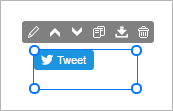
The settings panel opens on the right side of the Website Builder.
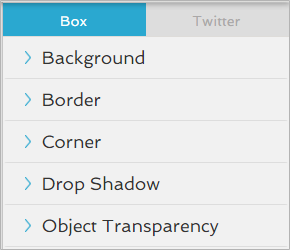
- Click the Twitter tab.
-
Click the
 icon to open the Setup settings.
icon to open the Setup settings.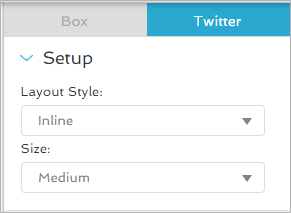
-
In the panel, under Layout Style, click the drop-down arrow to select the icon's overall appearance:
-
Inline
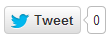
The Twitter icon and wording appear on the same line.
-
Bubble
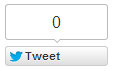
The counter to record the number of shares appears above the Twitter icon.
-
None

Only the Twitter icon appears.
-
-
Under Size, click the drop-down arrow to select how large you want the icon to appear:
- Medium
- Large
-
Click the
 icon to close the settings.
icon to close the settings.
The Twitter Share icon is set up on your website page.