How Do I Set Up the Google Share Icon?
Once you have added the Google Share icon to your website page, you can set up how this icon will appear on your page:
-
Click the Google Share icon.
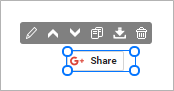
The settings panel opens on the right side of the Website Builder.
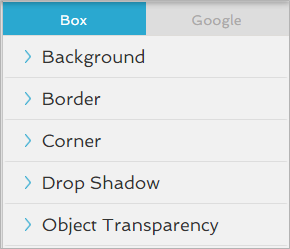
- In the Google tab.
-
Click the
 icon to open the Setup settings.
icon to open the Setup settings.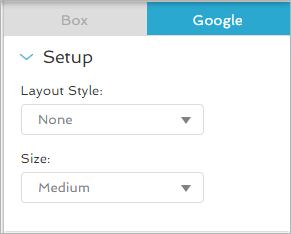
-
Under Layout Style, click the drop-down arrow to select the icon's overall appearance:
-
None

Only the Google Share icon appears.
-
Bubble - Horizontal
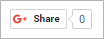
The counter to record the number of shares appears to the side of the Google Share icon.
-
Bubble - Vertical

The counter to record the number of shares appears above the Google Share icon.
-
Inline
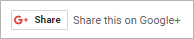
The Google Share icon and wording appear on the same line.
-
- Under Size, click the drop-down arrow to select how large you want the icon to appear:
- Small
- Medium
- Large
-
Click the
 icon to close the settings.
icon to close the settings.
The Google Share icon is set up on your website page.