How Do I Set Up a Form?
Once the form is added to your website page, you can set it up according to how you would like it to appear for your website guests. You can change the field name, field length, the number of lines per field.
-
On your website page, click the form.
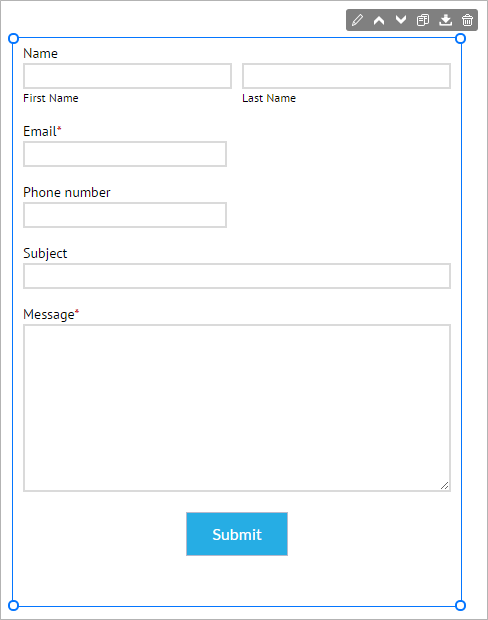
The settings panel opens on the right side of the Website Builder.
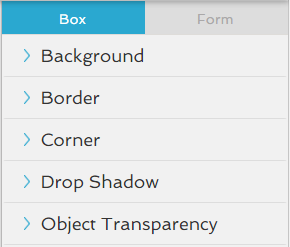
- Click the Form tab.
-
Click the
 icon to open the Setup settings.
icon to open the Setup settings.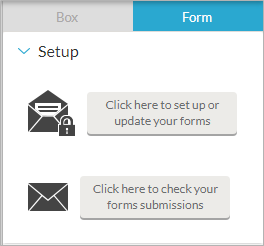
- In the panel, click the button that reads Click here to setup or update your forms .
-
The from builder window appears. In the Form tab, place your mouse over any field to use the editing tools:
- Click the Edit
 icon to edit the field titles and instructions.
icon to edit the field titles and instructions. - Click the Copy
 icon to copy the field.
icon to copy the field. - Click the Remove
 icon to delete the field from the form.
icon to delete the field from the form.
- Click the Edit
-
In the Form Fields section, click and drag any of the standard or pre-formatted fields onto your form.
You can drag and drop any of the fields to appear in a different order on the form.
-
Click the Settings tab, in General Settings enter information in the required fields.
Place your mouse over any of the question marks for an explanation of the field.
Click Display and select from the following options:
- Use the default settings associated with your selected site design.
- Customize your display. Click the drop-down arrows to select different colors and fonts for your form's appearance.
- To exit the form, click the OK button.
The form is set up with your selections.