How Do I Scale an Image?
You can use the scale image function to increase or decrease the physical size or area of an image.
-
On the website page, click the image.
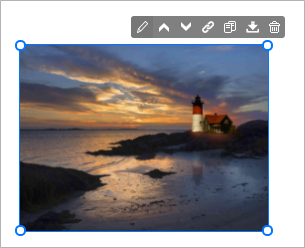
The settings panel opens on the right side of the Website Builder.
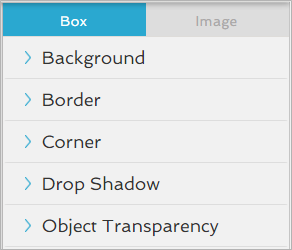
-
Click the Image tab.
-
Click the
 icon to open the Transform settings.
icon to open the Transform settings.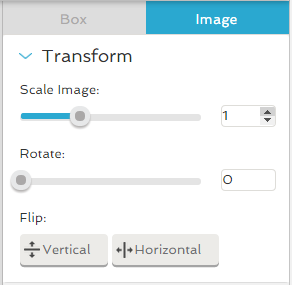
-
Under Scale Image, use the slider to adjust the image effects. Click the slider and drag it to the left or the right.
You can also hover over the field and use the up and down arrows to adjust the size of your image in increments of 1 pixel. The up arrow decreases the image in size and the down arrow enlarges the image.
- Note: Once the image is enlarged or reduced, you may need to adjust the actual box to accommodate for the new size of your image. Refer to How Do I Resize an Object?
-
Use the handles to adjust the size of the box.
You may have to move the image to the desired location in the box.
-
Click the
 icon to close the settings.
icon to close the settings.
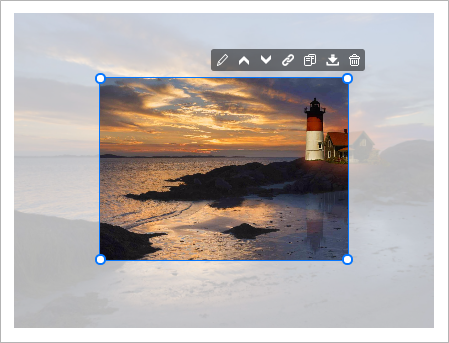
The image is either enlarged or reduced in size.